Greetings/Scripts
ucplus Operator Console allows a greeting script and notes to be associated with the dialed number. * This information can be retrieved from any database listed under the Integrations option, in the Configuration menu, that searches based on a field mapping. If there are multiple ucplus Operator Console clients in use, it is best to store your database on a shared network drive so that each PC has access to the same information. If you are using a shared drive to host your CRM, check with your CRM vendor how many users are permitted to have access to the database simultaneously. The tenant's information is displayed when an incoming call dials the DID number of the tenant. The tenant's information will automatically be displayed to allow the user to easily read the greeting message and see notes about the tenant like hours of operation etc.
The following databases allow ucplus Operator Console to map their database fields which provides a particularly straightforward method to manage greeting information:
- Microsoft Access
- LDAP
- ODBC
- Lotus Notes
Using Microsoft Access as an example, simply create a database with the following fields:
- tenant name
- Hunt Group DID Number
- Tenant Notes
- Caller Greeting

Once you've created the table and defined the fields, go to ucplus Operator Console and add integration to Microsoft Access from the configuration menu. Now you have to map the Microsoft Access fields specified above with integration fields just as indicated on the screenshot below. Please note that the "Greeting" field is not listed by default and needs to be added using the "Add" button.
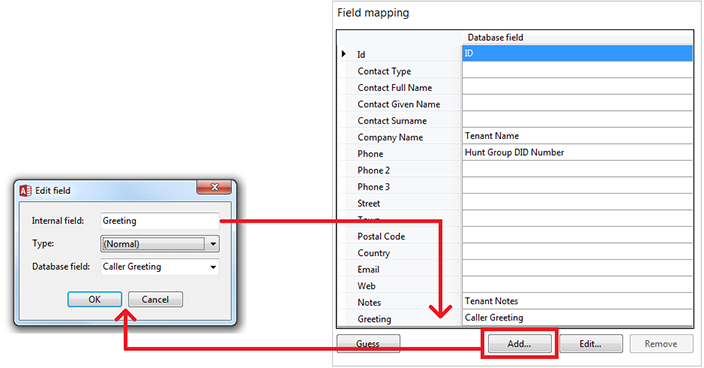
* Dialed number is normally a shortened representation of the full DID number (last 3 or 4 digits). The representation is normally shown in the active call window.
If you do not have Microsoft Access you can request our sample Access DB file and use MDB Viewer Plus (free software) to edit it and add your own Contact/Tenant information.
To ensure that the script is being displayed correctly, make sure that the following settings have been preconfigured on the platform:
- Hunt Group: To create a Hunt Group, go to Enterprise -> Group -> Services -> Hunt Group. Click on "Add". Fill in all the required details like the Hunt Group ID, Name, Calling Line ID First Name, Calling Line ID Last, Department, Group Policy etc.
- Hunt Group Address: Go to Hunt Group's "Addresses" option and assign to it a telephone number (with the associated extension number) to match the "Hunt Group DID Number" entered in your database
- Hunt Group users: Once you have configured your Hunt Group settings, go to Hunt Group's "Profile" and assign to it an appropriate user(s)
Example of what the ucplus Operator Console user can expect to see:
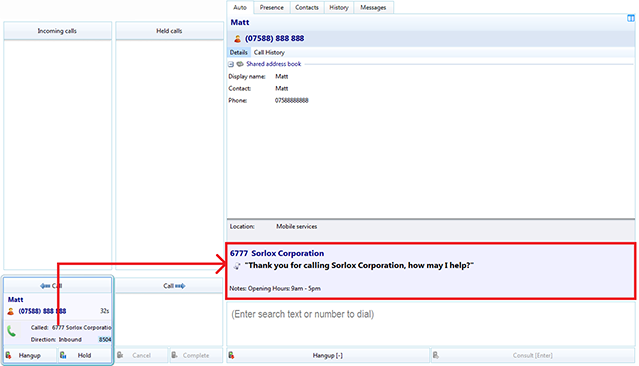
Description: Customer dialled DID number ending with '6777'. ucplus Operator Console client pulled the information associated with this number, from Microsoft Access database, and displayed it in the Auto tab (i.e. Hunt Group DID Number, Tenant Name, Caller Greeting and Tenant Notes).

 Report this page
Report this page