Deployment -> Mobile Handsets
The ucplus Mobile client (Android devices), can be preconfigured and automatically deployed using this screen. Known as "provisioning", this process automatically registers the mobile device on the ucplus Server.
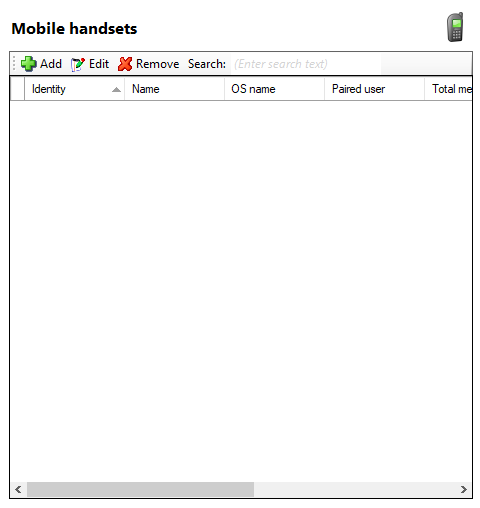
Add button

To add a mobile handset to the list, the system administrator will have to go through the following steps:
- Enter the unique mobile device's IMEI number in the "Short name".
- Enter an appropriate name into the 'Name' text box as shown on the screenshot. Please do not change the Short name.
- Specify which user will be using this mobile device by clicking the User 'Select' button to open a list of telephony users. Select the appropriate user and click the 'Save' button.
Once this information has been entered, click the 'Save' button. Then, when the user installs and configures the ucplus Mobile client on their Android device, the only piece of information they will need to enter is the IP address to access ucplus Server. ucplus Server will recognize the device's CLI and apply the settings contained within the record you just created to ucplus Mobile on that device.
The remaining text boxes are read-only and will display the specified information if the connection between the mobile device and ucplus Server is successful.
Another way of configuring the ucplus Mobile involves cooperation from both the mobile user and the system administrator:
- Give the ucplus Mobile user the ucplus Server IP Address (with TLS port) and enter it in the ucplus Mobile "Login screen". Then click "Next" and ucplus Mobile will try to register on the server.
- ucplus Server will look for the matching credentials of this particular device, if it doesn't find it, it will then create a new entry (Mobile's unique IMEI number) on the "Mobile handset" screen.
- System administrator will then need to configure the new entry on the "Mobile handsets" screen with the previously prepared name and selected ucplus user for this particular ucplus Mobile client.
- Once the details have been entered in, the user will need to click on the "Refresh" button on the mobile device which will complete the registration and provisioning process.
The third and final way of configuring the ucplus Mobile is by allowing the mobile user to manually setup the device (assuming that the user, deskphone and mobile extensions already exists on the ucplus Server):
- At first ucplus Mobile user will need to enter the ucplus Server IP Address with the TLS port number (e.g. 123.34.45.56:21051).
- In the next step the user will need to enter the username, deskphone extension, mobile extension and password. Note: For this method of set up a password must be manually preconfigured against the ucplus user by the ucplus Server administrator.
- Assuming that the entered information is correct the ucplus Server will accept the credentials and register the Mobile device.
Edit button

The mobile handsets that have already been created can be administered from this page by selecting them in the list and clicking the 'Edit' button.
Remove button

To delete a mobile handset, select it from the list and click on the 'Remove' button.
Search

You can search for listed mobile handsets by entering text into the 'Search' box. The search function looks through the information in the item list.
ucplus Mobile Preparation and Information
Licensing
To use ucplus Mobile, a ucplus Mobile license must be installed on the ucplus Server. A license is required per user and can be obtained through the appropriate channel in the normal way.
Note: To enable the Dial Through functionality associated with the application, your telephone system must be licensed and configured for DISA / auto-attendant features.
PBX
For the ucplus Mobile to be fully functional your PBX needs to be configured for Mobex; your PBX maintainer will be able to help you with this.
Firewall
ucplus Mobile features such as Presence, Messaging and shared directory search require a data connection between the mobile client and ucplus Server. Unless a private network connection is available, your firewall/security software should be configured to allow ucplus Server access to and from the internet. ucplus Mobile clients supporting TLS connections use TCP port 21051 to connect to the server. Clients not supporting TLS (e.g. Unified Communicator for iPhone) connect using port 21050.
TLS – Transport Layer Security
Transport Layer Security (TLS) is an enhanced version of SSL which is used to encrypt the data stream between ucplus Mobile and ucplus Server. By default, ucplus Mobile connects through TLS on port 21051.

NOTE: If the client cannot connect on port 21051 it will attempt to make an un-encrypted connection on port 21050. To check if the mobile uses TLS, go to ucplus Server (Sessions tab) and check on the list of connected devices if the mobile uses TLS connection.

 Report this page
Report this page