Integration settings
The Integration pages allow you to see and modify the databases that you have set up integration with.
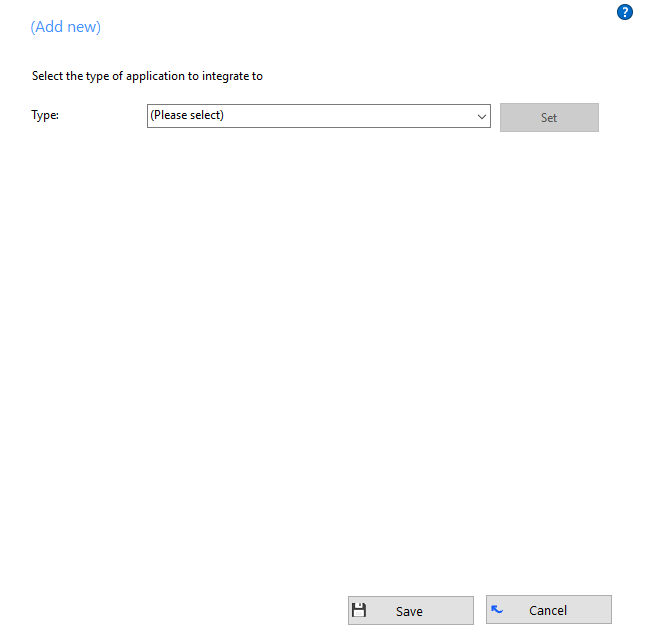
Integration means the database will be searched when calls happen to convert telephone numbers into names; and the database will be searchable manually from the Address Book window; and contacts that are found in the database can be "popped".
To make a new integration, click the (Add new) item and select the type of database from the dropdown list. The first time you enter this screen you may have to wait a few seconds as the software scans to find out what integrations are available.
To modify an existing database that you have set up, click its name in the list. You can also click its name and then click Delete if you no longer want integration to that database.
For applications like Outlook, the software attempts to find and use default settings that will "just work" for you, so you won't need to do anything more. For more complicated databases, the software will do as much as it can for you, but you may need to help it by for example entering your password, or telling it where the database files are, etc.
The Integration test area allows you to test the settings you have entered by entering a telephone number and seeing if the software can find it. If the number is found, you can click the Show contact button to make sure that "popping" works.
Click the "Save" button to store any new/edited information or click the "Cancel" button to discard any new/edited information.
Please Click the (?) to get a detailed configuration integration guide for standard applications supported by ucplus Client for PC.
Please contact your service provider if you need to enable other integrations.
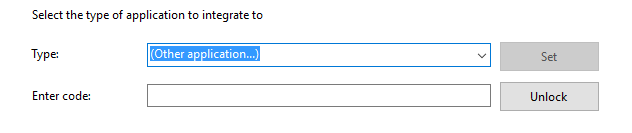

 Report this page
Report this page