Telephony settings
The Telephony page allows you to change settings relating to the telephony connection settings.
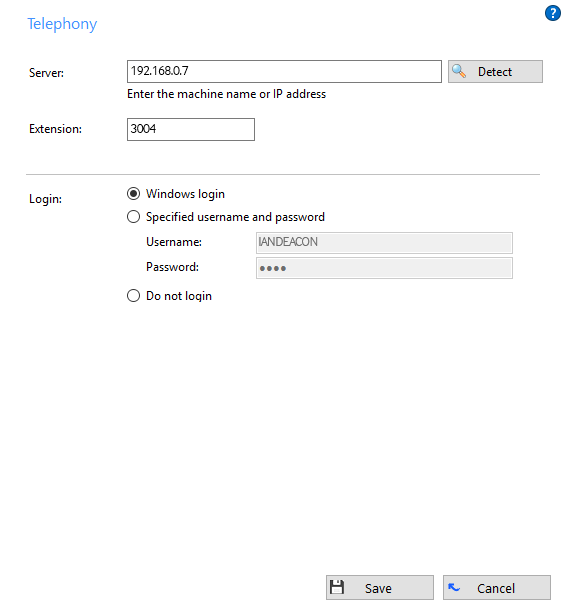
Server details

This text box should contain the name or IP address of your telephony server. If you're not sure what it is, you can click the "Detect" button and ucplus will attempt to find it automatically. The TCP port number used to connect the client to the server can be changed by appending a colon and the desired TCP port number to the end of name or IP address (port forwarding would need to be configured on the firewall to support this). TLS connections can also be supported using this technique. Click here to see section on server firewall ports for further information.
Extension

The Extension option contains the local user's extension number. If the client is configured with "?" as the extension number, ucplus Client for PC will ask the user to enter his extension number each time ucplus Client for PC is started. This particular feature has been designed for TS/Citrix environments, allowing the user to roam between desks but still enabling them to easily control the extension number at their selected hot desk.
Login details
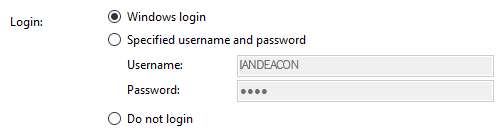
This allows ucplus Client for PC to support a number of different operations. Most users log in to their computer as a name (or username) that is the same, or similar to their own name. Or in other words, they log in as a name that uniquely identifies them. ucplus Client for PC can take advantage of this to associate this user name with the extension that the user is logging in as. This behaviour, of associating the user and the extension number, gives ucplus Client for PC some powerful functionality such as "hotdesking" where other others can reach you, by name, even if you temporarily use another computer. If you like this functionality, but don't use "unique" usernames (i.e. you log into your computer as something like "user" or "technician") then you can still use it by manually declaring your username and password on the User tab. Your administrator will have to create a user on the telephony server for you first. Finally, if you want to be completely anonymous as a user on your network, then you can choose not to log in. Be careful if you use this, though, because there are some features in the software that require a logged in user to work.

 Report this page
Report this page